Launching into Certification - Logging Into SLP Powered by Bridge
This article will login information on the learning management system (LMS) used here at the Omni Platform; SLP Powered by Bridge. Please review the information below as needed.
Logging Into SLP Powered by Bridge
In this portion of the article we will cover how to access or log into SLP Powered by Bridge. Logging into the LMS is an important step in your Certification journey so that you have access to all the learning content necessary. Please follow the steps below as needed.
Logging Into SLP Powered by Bridge Through Omni Emails
After you have accessed your Omni Emails, you may notice and email with the subject: Welcome! Learning Awaits. This is an introductory email into SLP Powered by Bridge that can be used to access the platform.
1. Access Your Omni Email
Please open your Omni Email and look for an email shown from Bridge with the Subject: Welcome! Learning Awaits. If you need a reminder on how to access your Omni Email; please Click Here.
2. Click Get Started
Towards the bottom of your welcome email from SLP Powered by Bridge, you will see a 'Get Started' button, typical in blue, please click on this button.
3. Sign in with Omni SSO
You will see the typical Omni SSO Sign in page once you have clicked the 'Get Started' button. Sign in with your Omni Credentials to properly access SLP Powered by Bridge. If you need a reminder on what your Omni SSO Credentials are please Click Here.
4. SLP Powered by Bridge Home Page
After successfully signing into Bridge with your Omni SSO Credentials, you should now see the 'My Learning Home Page' which will show all of the available learning content for you or assigned to you. You should now be able to complete the learning content assigned to you.
Logging Into SLP Powered by Bridge - Omni Apps
Since SLP Powered by Bridge is considered an Omni Tool or Application you will notice that it is also located within your available Omni Apps. This section will provide instructions on how to access the SLP Powered by Bridge application through your Omni Apps so you don't always have to refer to the welcome email. Please follow the steps below as needed.
1. Office.com
Go to Office.com and click on the 'Sign In' option that is available.
2. Sign in With Omni Email
Within the Sign In section enter in your full Omni Email address; then click on the 'Next' option.
3. Omni SSO Password
You should now see the Omni Interactions Password page, please enter your Omni SSO Password. If you need a reminder on what your Omni SSO Credentials are please Click Here.
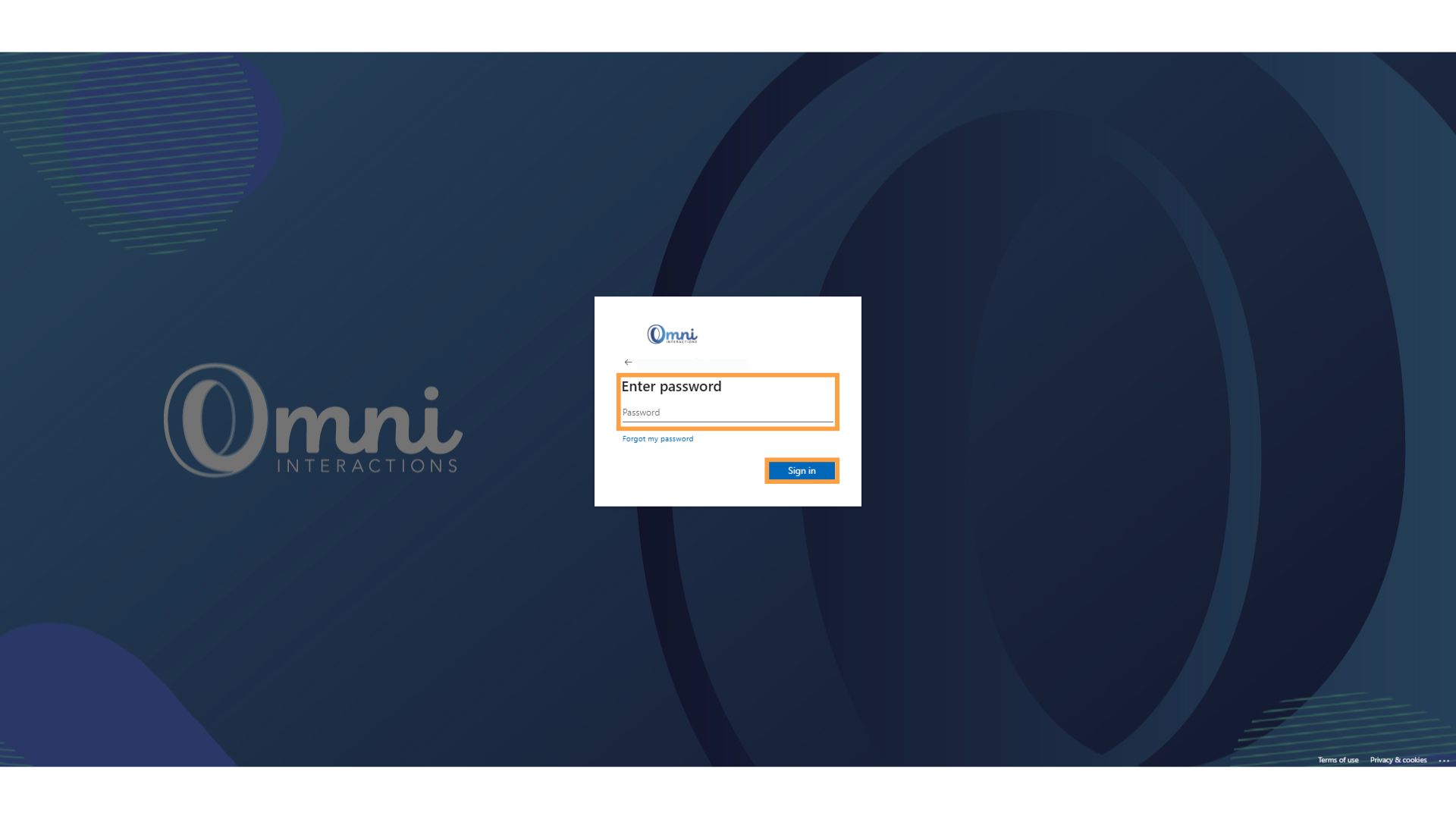
4. Click Apps Waffle
After a successful sign in; on the top left-hand corner of your screen you will notice a 'Waffle Icon' this is the 'Apps' option. Click on this to see your available Omni Applications. You should now see the Bridge application available. Click on it to open SLP Powered by Bridge. If you don't see the Bridge Application right away you can click on the 'More apps' option in order to see all available Omni Applications.
Related Articles
Contact Information- Omni
General Subject Useful Links & Forms Omni FAQ Link Omni Website FAQ Humanity Issues Humanity & Scheduling Articles Assistance Requests DESD (Digital Experience Support Desk) Request Scheduling Request Omnipedia Request Gig-O-Bot Chat How to Submit a ...Omni SRW - First Time Downloading, Installing, and Daily Login Procedure
For GBAs, strong security is essential when collaborating with clients on the Omni Platform. It protects sensitive data, prevents breaches, and ensures compliance with regulations. Ultimately, a secure work environment is vital for maintaining ...Certification- Class
Certification Attendance and Expectations Certification class is a shared investment by the GBA and Omni. We are both investing in your future. Certification class will help to ensure your success as a GBA in production. Review the image below to ...Communications - Your Omni Email
Omni Email is Omni's email service. This is where you will receive all Omni communications, including your Gig credentials. Before you can access Omni Email, you must have MFA installed and be able to log into Microsoft365 (PreviouslyOffice.com) with ...Installs & Access - Omni GBA Email
Omni Email is Omni's email service. This is where you will receive all Omni communications, including your Gig credentials. Before you can access Omni Email, you must have MFA installed and be able to log into Microsoft365 (PreviouslyOffice.com) with ...