Microsoft Teams -Getting Started with Chats and Direct Messages
This article will assist with how to create chats or send direct messages in Microsoft Teams.
Getting Started In Teams
Step 1: Microsoft Teams Getting Started Demo
Click on the link above to go through a Teams Demonstration created directly from Microsoft Teams!
Click on image for full-screen instruction video on MS Teams Chats & Direct Messages.
How To Use Teams
You just got your new Login, Now What?
1. Learn About Teams
Teams is a powerful tool that we use here at Omni to communicate with you! Teams is user friendly and works like most messaging apps that you may already be using. You will be assigned to your projects Team. Under that Team you will see the different channels that you will have access to. The General channel you will find in every Team. This is where we will post general messages and updates for the project that you are assigned to. These could include project specific content.
2. Posting Messages in Teams Channel
To post a message in your Teams Channel is simple. At the bottom of your app, you will simply click: 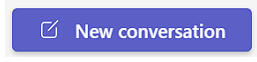
- Please Note: If you cannot click "New Conversation", your channel may not allow you to post. Some channels are only for moderators to post. Here is what your "New Conversation" button will look like:
3. Sending Questions & Conversations
After Clicking "New Conversation" the following text box will populate where you can type your question: 
4. Getting Responses, Replies, or Acknowledgements
Once your message is sent a member of your support team will acknowledge your post by giving it a "thumbs up" and will answer below by "threading" or replying to a specific conversation. We use threading so it is easy to follow the conversation for a specific question.
Related Articles
Looking for more information on Teams? Check out the Articles below!
Related Articles
Chats and Direct Messages
This article will assist with how to create chats or send direct messages in Microsoft Teams. Getting Started In Teams Step 1: Microsoft Teams Getting Started Demo Click on the link above to go through a Teams Demonstration created directly from ...Microsoft Teams - Teams & Channels
Microsoft Teams Meetings and Chats Teams & Channels Step 1: Meetings and Chats Demo Click on the link above to access the Meetings and Chats Demo directly from Microsoft Teams. Once complete you may view the video below for more information. Click on ...Microsoft Teams Teams & Channels
Microsoft Teams Meetings and Chats Teams & Channels Step 1: Meetings and Chats Demo Click on the link above to access the Meetings and Chats Demo directly from Microsoft Teams. Once complete you may view the video below for more information. Click on ...Microsoft Teams - Level II Information
Microsoft Teams Meetings and Chats Teams & Channels Step 1: Meetings and Chats Demo Click on the link above to access the Meetings and Chats Demo directly from Microsoft Teams. Once complete you may view the video below for more information. Click on ...Installs & Access - Microsoft (MS) Teams - Download, Install & Login
You need to have Microsoft Authenticator(MFA) installed and set up on your mobile device before installing and downloading Microsoft Teams. If you haven't installed and set up MFA, please visit this article first MFA- Installing & Setting up ...