How to Check the Status of Your Ticket
This article will help you check the status of any requests you send through Gig-O-Bot. Follow the steps below to check your status.
Images throughout the articles will enlarge when clicked for better visuals.
Checking Ticket Status
Step 1: Omnipedia
Step 2: Tickets
Click on Tickets

Click on Tickets
Step 3: Views My Open Tickets
Click on the 'My Open Tickets' option to view open tickets you have submitted.

Click on the open ticket to review the updates.
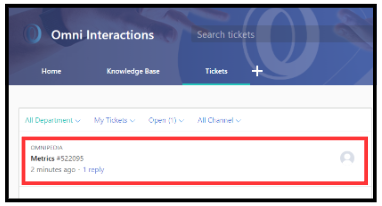
Click on the 'My Open Tickets' option to view open tickets you have submitted.
Click on the open ticket to review the updates.
Step 4: Updates
Once the ticket is open, you can reply to the technician working on the issue by clicking the Reply or Comment buttons.

Once the ticket is open, you can reply to the technician working on the issue by clicking the Reply or Comment buttons.
Step 5: Ticket Closed
Once your ticket is updated and you have been assisted, your ticket will be closed.
Once your ticket is updated and you have been assisted, your ticket will be closed.
Reviewing Your Closed Tickets
Step 1: Access Closed Tickets
Go to Omnipedia and click on Tickets.

Go to Omnipedia and click on Tickets.
Step 2: Locating the Ticket
In the Views section, click on the 'My Closed Tickets' option.

In the Views section, click on the 'My Closed Tickets' option.
Step 3: Click on Ticket
Click on the ticket that you want to review.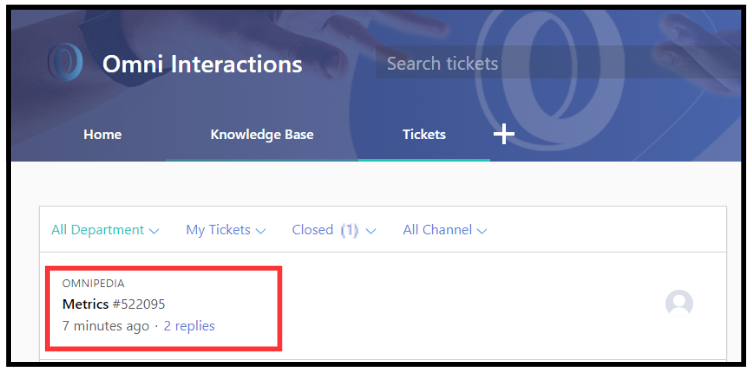
Click on the ticket that you want to review.
Important Notes
If you find the answer on your own, you can close the ticket yourself. Follow the steps above for checking the status of your ticket. Once it's open, click Close Ticket.

If you find the answer on your own, you can close the ticket yourself. Follow the steps above for checking the status of your ticket. Once it's open, click Close Ticket.
Articles & Links of Interest
Related Articles
How to Check the Status of Your Ticket
This article will help you check the status of any requests you send through Gig-O-Bot. Follow the steps below to check your status. Images throughout the articles will enlarge for better visuals when clicked. Checking Ticket Status Step 1: Omnipedia ...DESD- Tech Support Information
In this article, you will find the hours of support for DESD- Tech Support and how to contact them. While you can submit a ticket at anytime, be aware of the support hours so that you are aware when DESD will be in touch with you over the issue. ...DESD- Tech Support Information
In this article, you will find the hours of support for DESD- Tech Support and how to contact them. While you can submit a ticket at anytime, be aware of the support hours so that you are aware when DESD will be in touch with you over the issue. ...Humanity- Submitting Tickets for Time Adjustments or Scheduling Issues
This article will show you how to request assistance with your time or scheduling through chat with Gig-O-Bot. Follow the steps below to submit the appropriate assistance request. Images throughout these articles will enlarge for better visuals by ...Scheduling
The following article contains all the information you'll need regarding Scheduling. Shift Policies Let's review the policies about shift selection, dropping a shift, and extra hours via a jump-on. Shift Selection Policies Workaround YOUR life! ...