Humanity- Checking Your Time Zone
This article will show you how to ensure that your Humanity time settings are set for your correct time zone; please follow the steps below.
Images in articles can enlarge for better visuals by clicking on them.
Setting your Humanity Time Zone
Step 1: Open Humanity, then click your profile photo and Settings.
Step 2: Under Settings, you can view and edit the
following fields: Address Home
phone Gender Birthday Time Zone.
Step 3: Click the drop-down and select the time zone
that reflects the zone that you are in. This will make selecting shifts much
easier for you!
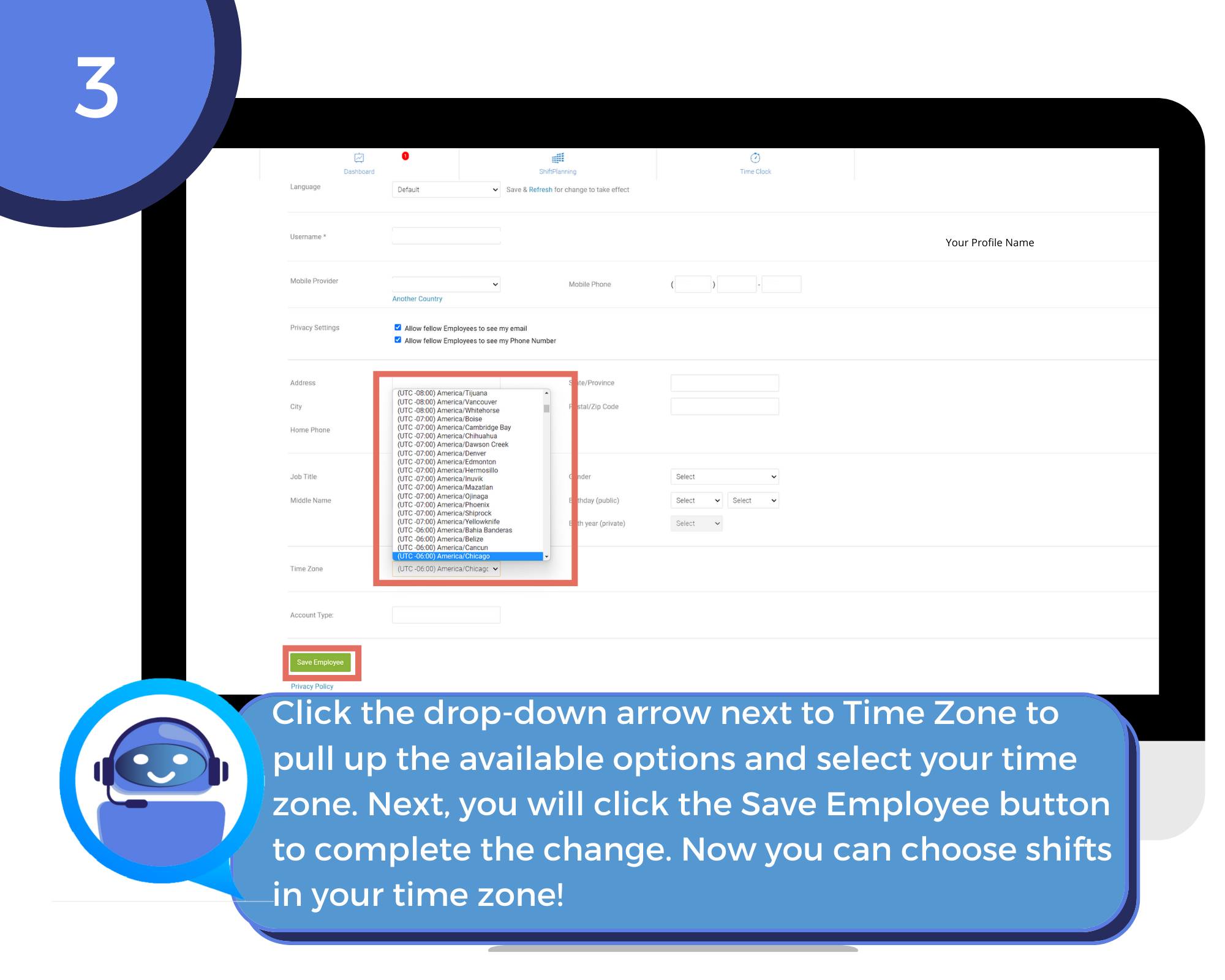
Related Articles
Changing your Time Zone in Humanity
This article will show you how to ensure that your Humanity time settings are set for your correct time zone; please follow the steps below. Images in articles can enlarge for better visuals by clicking on them. Setting your Humanity Time Zone Step ...Humanity - Frequently Asked Questions
Here are a few helpful articles to assist you with navigating Humanity: Why am I getting a missed shift notification? How do I make sure my time zone is correct in Humanity? Why am I getting an overtime conflict error in Humanity when trying to pick ...The Omni Time Keeper - Humanity
You can access and launch the humanity time-keeping system through Office.com with Omni Single Sign-on (SSO). Follow the steps below to log into Humanity through your desktop. Images in articles can enlarge for better visuals by clicking on them. ...Frequently Asked Questions about Humanity
Here are a few helpful articles to assist you with navigating Humanity: For general assistance, help desk or support needs, please enter a Zoho ticket here: Omni Interactions | | Submit a Ticket (zoho.com).Frequently Asked Questions about Humanity
Here are a few helpful articles to assist you with navigating Humanity: For general assistance, help desk or support needs, please enter a Zoho ticket here: Omni Interactions | | Submit a Ticket (zoho.com).