Omni Secure Remote Worker - Refresh/Remote Desktop Error
If you are getting the remote desktop error (pictured below), please follow these instructions:
1 Go into Omni Secure Remote Worker.
2 Find your Line of Business and on the right side of the screen click the three dots where it says more options.
3 Click Refresh.
4 Wait until you see refresh successful.
5 Click on your line of business and login.
6 If you are still having issues, look at the screenshot in step 3 and unsubscribe instead of refresh
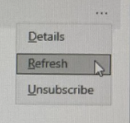
7 Log off
8 Restart your computer. Then try logging in, subscribing, and clicking on your line of business icon.
Related Articles
Omni Secure Remote Worker - Uninstall
Uninstall Omni Secure Remote Worker Below are steps to uninstall Omni Secure Remote Worker. 1) In the Search Bar, type add or remove programs. Then click open the icon 2) Locate and click on ThinScale Desktop Agent Installer 3) Click uninstall twice ...Omni Secure Remote Worker - First Time Login
Below are steps that will help you log into Omni Secure Remote Worker. At this time, only these lines of business should use this link: Black Rifle Coffee Company Saferide US and PR CFA US CFA GT Avidex Nutrafol Pango Fairmarkit TFE Eyemed Hawaii ...Omni SRW - SRW Error Messages and Best Practices
Sometimes as you are logging into SRW, you might get an error (like the one pictured below) or you might get put into a "login loop". Step 1: In the Banner that says Central US (or East US) click the three dots and click Unsubscribe Step 2: A box ...Omni SRW - Pre Login in Errors (wifi, antivirus, windows updates, hyper v)
Before logging into Omni SRW, your device must meet our compliance policy. If your not in compliance, you will receive an error. This article will help you resolve those errors so you can log into SRW. Instead of reading these steps, you can click on ...Handy SRW- Installation*
Perform the following steps to access your Omni Secure Desktop from your local computer using Handy Secure Remote Worker (SRW) (VDI). Step 1: Download and install the Handy SRW (VDI) client 1.1. Download the Handy SRW (VDI) client from here: Handy - ...