CCP Sound Issues
Do you have a USB Headset? It looks like a rectangle at the end of it.
If it is a USB headset, please follow the steps below. If its not a USB headset, you will need to use a USB headset or else you will have audio issues.
Below are two options to fix your issue:
Option 1
Step 1: Click the browser lock > click site settings > make
sure microphone, pop-ups and redirects, and notifications are allowed for Salesforce and CCP.
Step 2: Click the browser lock > click site settings > Privacy
and security > cookies and other site data is allowed for all cookies for
Salesforce and CCP.
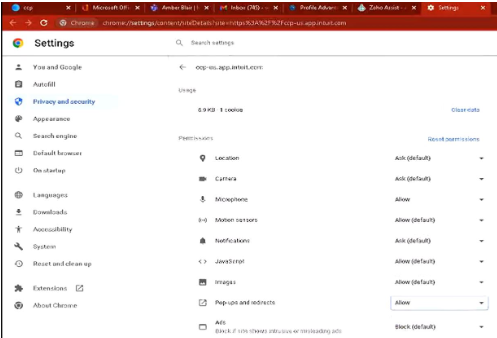
Step 3: Refresh your internet tabs or close all your internet browsers and reopen them and try to take a phone call.
Option 2
Before connecting to Global Protect, verify your USB headset is properly connected to your computer. Plug the headset USB connector into the USB port. Your computer should recognize and configure the headset for use and may display a notification message in the lower right corner when ready. If the USB headset is not working properly, try plugging it into a different USB port on the back of your computer.
The next step is verifying USB headset has been recognized and audio and microphone are working properly.
Right-click the Speakers icon on the taskbar,
and then select Open Sound settings.
Verify Output and Input device is selected (if needed change it to the correct device). Verify the devices arent muted. Then test your microphone.
If your still having issues, open a ticket by using the Bot in the bottom right hand corner, select DESD - Tech Support, and follow the prompts. To avoid confusion, please do not open more than one ticket.
Related Articles
CCP Sound Issues
Do you have a USB Headset? It looks like a rectangle at the end of it. If it is a USB headset, please follow the steps below. If its not a USB headset, you will need to use a USB headset or else you will have audio issues. Below are two options to ...Teams - Audio Issue
If you're having audio issues in Microsoft Teams, make sure your USB headset is plugged in, then follow the steps below: In the upper right corner of Teams, click on the three dots next to Omni Interactions, Inc Click on Settings Click on Devices ...Microsoft Teams - Sharing Sound from Desktop
Microsoft Teams Tips & Tricks Step 1: Microsoft Teams Tips & Tricks Demo Click on the link above to go through a Tips and Tricks Demo directly from Microsoft Teams! Once complete you can review the information below. Sound Setup 1. Click Share ...Teams - Download Issue/Error Message
If you are having an issue downloading Teams, especially the "Cannot open App Package" error message, please go the Microsoft Store an Download Microsoft Teams (for work/school). This will be required for Windows 11 Users. If your still having an ...General - Audio/Headset Issues
Special Note: If you logged into office.com with MFA, click this link to see a video explaining these steps: Audio Issues.webm Audio/Headset issues can happen for a variety of reasons. Two of the biggest reasons for audio issues are internet speed ...